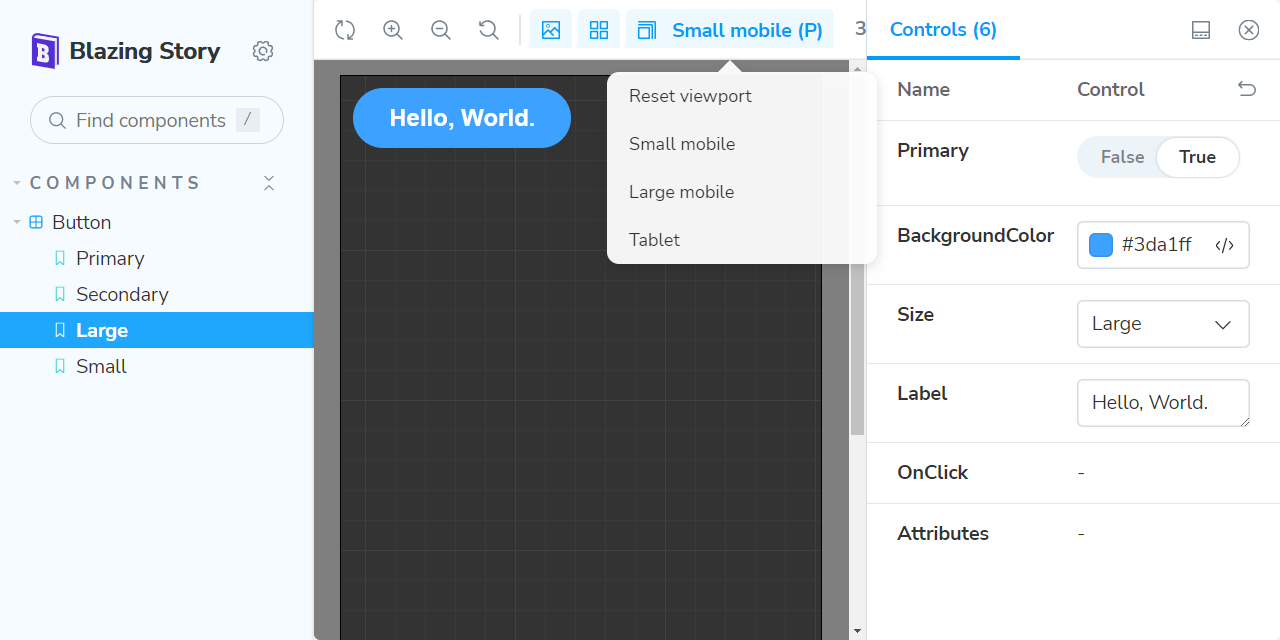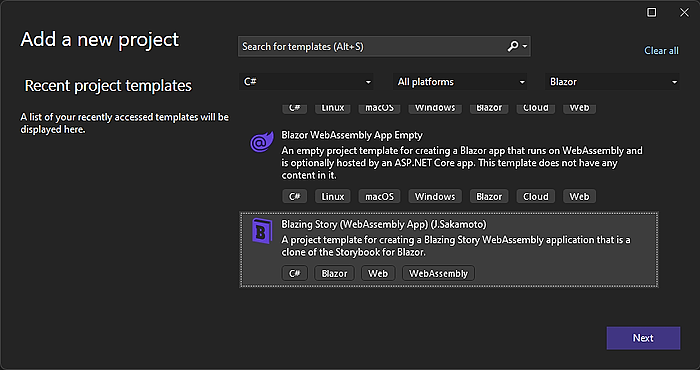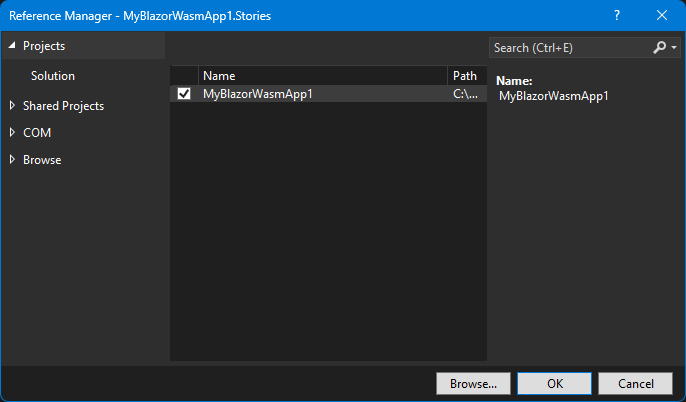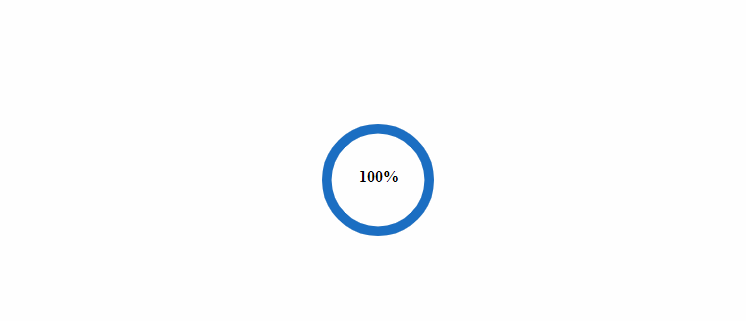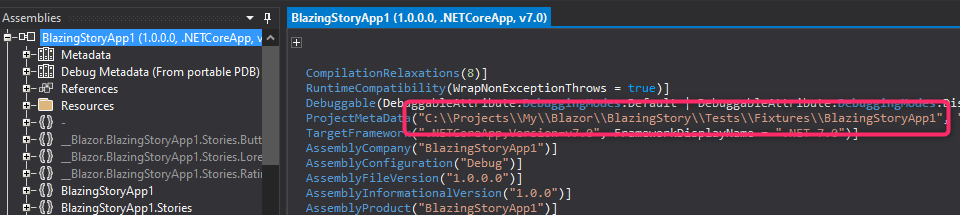The clone of "Storybook" for Blazor, a frontend workshop for building UI components and pages in isolation.
The "Blazing Story" is built on almost 100% Blazor native (except only a few JavaScript helper codes), so you don't have to care about npm, package.json, webpack, and any JavaScript/TypeScript code. You can create a UI catalog application on the Blazor way!
In addition, Blazing Story also provides an MCP server feature. This allows Blazing Story to expose information about its components and stories to AI agents, enabling highly accurate code generation.
You can try it out from the live demonstration site at the following link: https://jsakamoto.github.io/BlazingStory/
For the example scenario, you already have a Blazor WebAssembly application project, "MyBlazorWasmApp1", that includes the "Button" component.
Note
Blazing Story supports Blazor Server application projects as well as Blazor WebAssembly application projects.
📂 (working directory)
+ 📄 MyBlazorWasmApp1.sln
+ 📂 MyBlazorWasmApp1
+ 📄 MyBlazorWasmApp1.csproj
+ ...
+ 📂 Components
+ 📄 Button.razor
+ ...
Close all Visual Studio IDE instances (if you use Visual Studio IDE), and install the "Blazing Story" project template with the following command. (This installation instruction is enough to execute once in your development environment.)
dotnet new install BlazingStory.ProjectTemplatesOpen the solution file (.sln) with Visual Studio, and add a new "Blazing Story (WebAssembly App)" project from the project templates. (In this example scenario, we named it "MyBlazorWasmApp1.Stories")
Note
If you are working on a Blazor Server application project, you should add a new "Blazing Story (Server App)" project instead of the "Blazing Story (WebAssembly App)" project.
Note
To use the MCP server feature, you need to add a new "Blazing Story (Server App)" project and check the "Enable the MCP server feature" checkbox in the project creation dialog.
Note that the MCP server feature is not available in the Blazing Story app when running on Blazor WebAssembly.
If you are working on dotnet CLI, you can do that with the following commands in a terminal.
Note
Please remind again that this example scenario assumes that there is already a solution file (.sln) in the current directory with an existing Blazor WebAssembly app project.
# Create a new Blazing Story app
dotnet new blazingstorywasm -n MyBlazorWasmApp1.Stories
# Add the Blazing Story app project to the solution
dotnet sln add ./MyBlazorWasmApp1.Stories/Note
If you are working on a Blazor Server application project, you should run the dotnet new blazingstoryserver command.
Note
To use the MCP server feature, you need to run the dotnet new blazingstoryserver -mcp command.
Note that the MCP server feature is not available in the Blazing Story app when running on Blazor WebAssembly.
The file layout will be the following tree.
📂 (working directory)
+ 📄 MyBlazorWasmApp1.sln
+ 📂 MyBlazorWasmApp1
+ ...
+ 📂 MyBlazorWasmApp1.Stories
+ 📄 MyBlazorWasmApp1.Stories.csproj✨ 👈 Add this
Next, add a project reference in the Blazing Story App project "MyBlazorWasmApp1.Stories" that refers to the Blazor WebAssembly app project "MyBlazorWasmApp1".
If you are working on dotnet CLI, you can do that with the following commands in a terminal.
dotnet add ./MyBlazorWasmApp1.Stories reference ./MyBlazorWasmApp1📂 (working directory)
+ 📄 MyBlazorWasmApp1.sln
+ 📂 MyBlazorWasmApp1 <--- refers --+
+ ... |
+ 📂 MyBlazorWasmApp1.Stories ------+
+ ...
Add a new "stories" file to the Blazing Story App project "MyBlazorWasmApp1.Stories".
A "stories" file is a normal Razor Component file (.razor), but it is annotated with the [Stories] attribute and includes a markup of the <Stories> component. There is no restriction on file layout of "stories" files, but usually, we place it in the "Stories" subfolder.
Warning
Currently, The file name of the "stories" files must end with ".stories.razor". This is a requirement of the naming convention for available the "Show code" feature in the "Docs" pages.
In this example scenario, we are going to write a "stories" for the Button component lived in the "MyBlazorWasmApp1" project, so we would add a new story file named "Button.stories.razor" in the "Stories" subfolder where is under the "MyBlazorWasmApp1.Stories" project.
📂 (working directory)
+ 📄 MyBlazorWasmApp1.sln
+ 📂 MyBlazorWasmApp1
+ ...
+ 📂 MyBlazorWasmApp1.Stories
+ 📄 MyBlazorWasmApp1.Stories.csproj
+ 📂 Stories
+ 📄 Button.stories.razor✨ 👈 Add this
Implement a stories.
The "Button.stories.razor" would be like the below.
@using MyBlazorWasmApp1.Components
@attribute [Stories("Components/Button")]
<Stories TComponent="Button">
<Story Name="Primary">
<Template>
<Button Label="Button" Primary="true" @attributes="context.Args" />
</Template>
</Story>
</Stories>If you are working on Visual Studio, right-click the "MyBlazorWasmApp1.Stories" project in the solution explorer to show the context menu, click the "Set as Startup Project" menu item, and hit the Ctrl + F5 key.
If you are working on dotnet CLI, you can do that with the following commands in a terminal.
dotnet run --project ./MyBlazorWasmApp1.StoriesThen you will see the clone of the "Storybook" built on Blazor! 🎉
For more details about Blazing Story, please refer to the following documentation site. You can access more advanced features of Blazing Story by reading the documentation.
.NET SDK ver.8 or later
The "Blazing Story" is just my hobby work and a personal technical exhibition, so it is not an officially derived product from the "Storybook". I'd like to keep improving this product for now, but it might be abandoned if I cannot spend enough time on this product in the future. I welcome that somebody forks this product and organizes the maintainers for it.
From another perspective, the "Blazing Story" is an almost 100% Blazor-native application that re-implemented Storybook's look, behavior, and functionality to mimic it. However, this means that none of the Storybook community's contributions, numerous add-ins, and related services are available in the "Blazing Story".
Therefore, the combination of Blazor's WebComponents custom element and Storybook might be more promising for the future of UI component catalog solutions for Blazor application development than the "Blazing Story".
However, on the "Blazing Story" side, Blazor application developers can get a Storybook-like UI component catalog solution under the familiar .NET ecosystem without being annoyed by a complex JavaScript front-end development toolchain. This is the most important point I wanted to illustrate through the development of Blazing Story.
Q: How can I write or configure addons?
A: You can't do that for now because the addon architecture is not completed yet. I'll finish it in the future version.
Release notes are here.
Assembly files of the Blazing Story app include the project file path string that the app was built as its metadata.
If you need the path to the project should be secret, you may have to avoid using Blazing Story.
Mozilla Public License Version 2.0
The third party notice is here.